Adjusting mugshot
Have a look at the adjusting the main page animation for a video explanation. This process is
extremely similar, only difference being the smallmugshot.jpg instead of the
homepage.gif.
In order to update the small mugshot image we would:
- Delete the old
smallmugshot.jpgin thesrc/assets/imgfolder. - Upload a new
smallmugshot.jpginto thesrc/assets/imgfolder.
Deleting the old image
In order to delete the old smallmugshot.jpg, we would go the main
page. Direct into the src/assets/img folder.
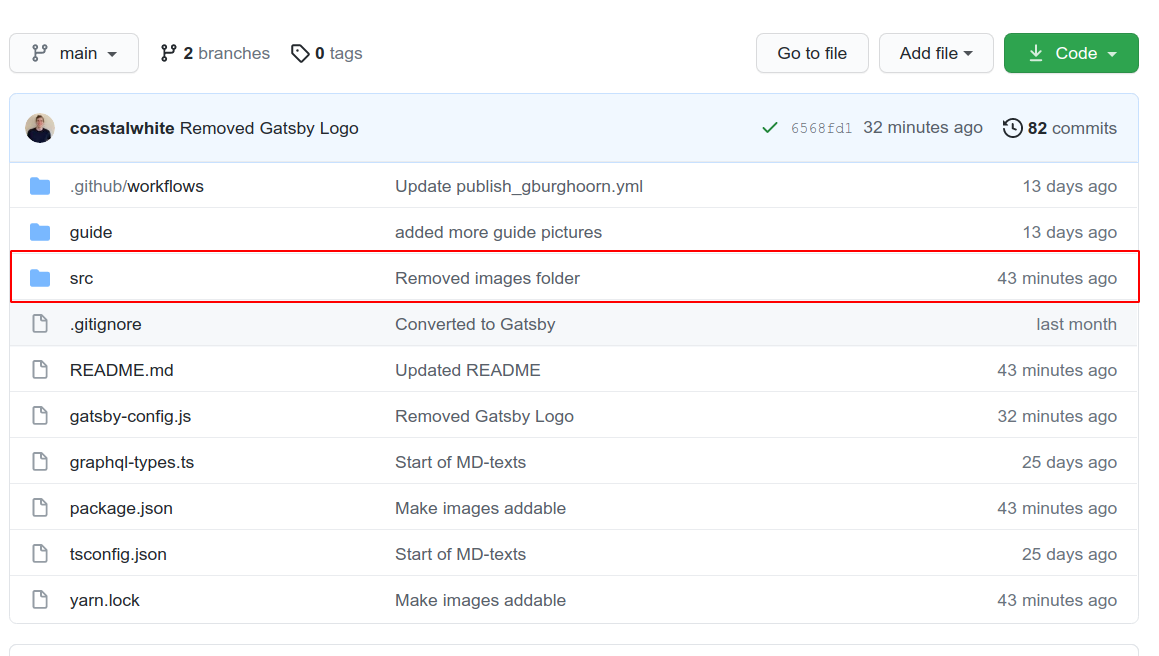
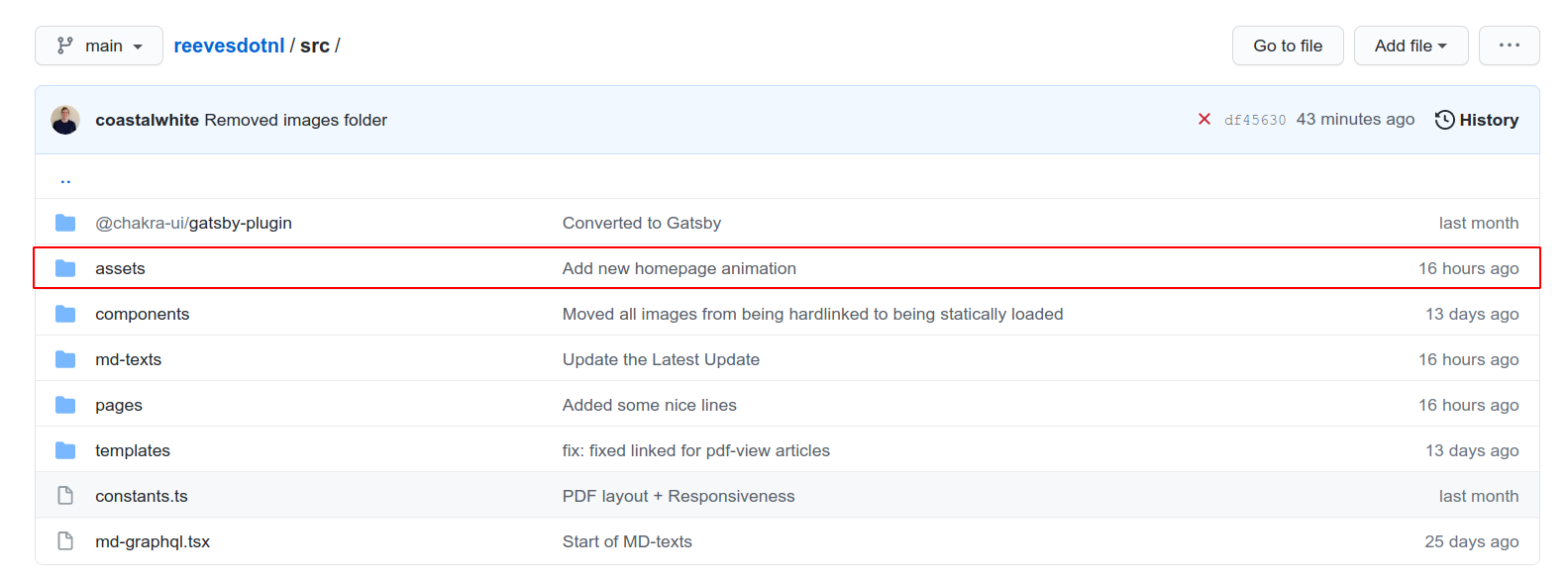

Then we direct towards to the smallmugshot.jpg file.
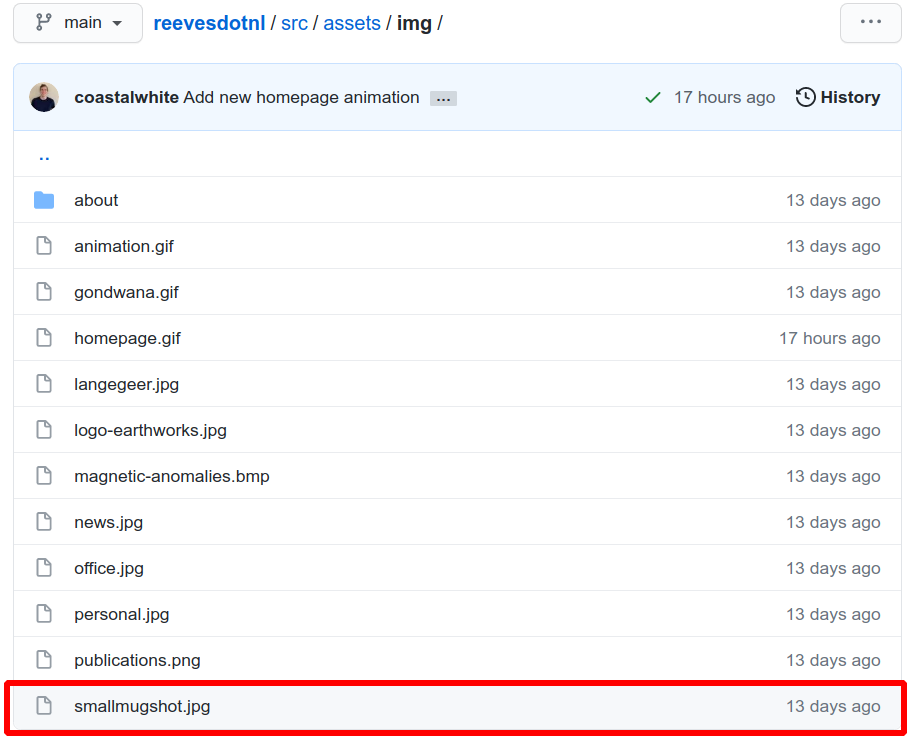
We click the delete icon in the upper right corner.
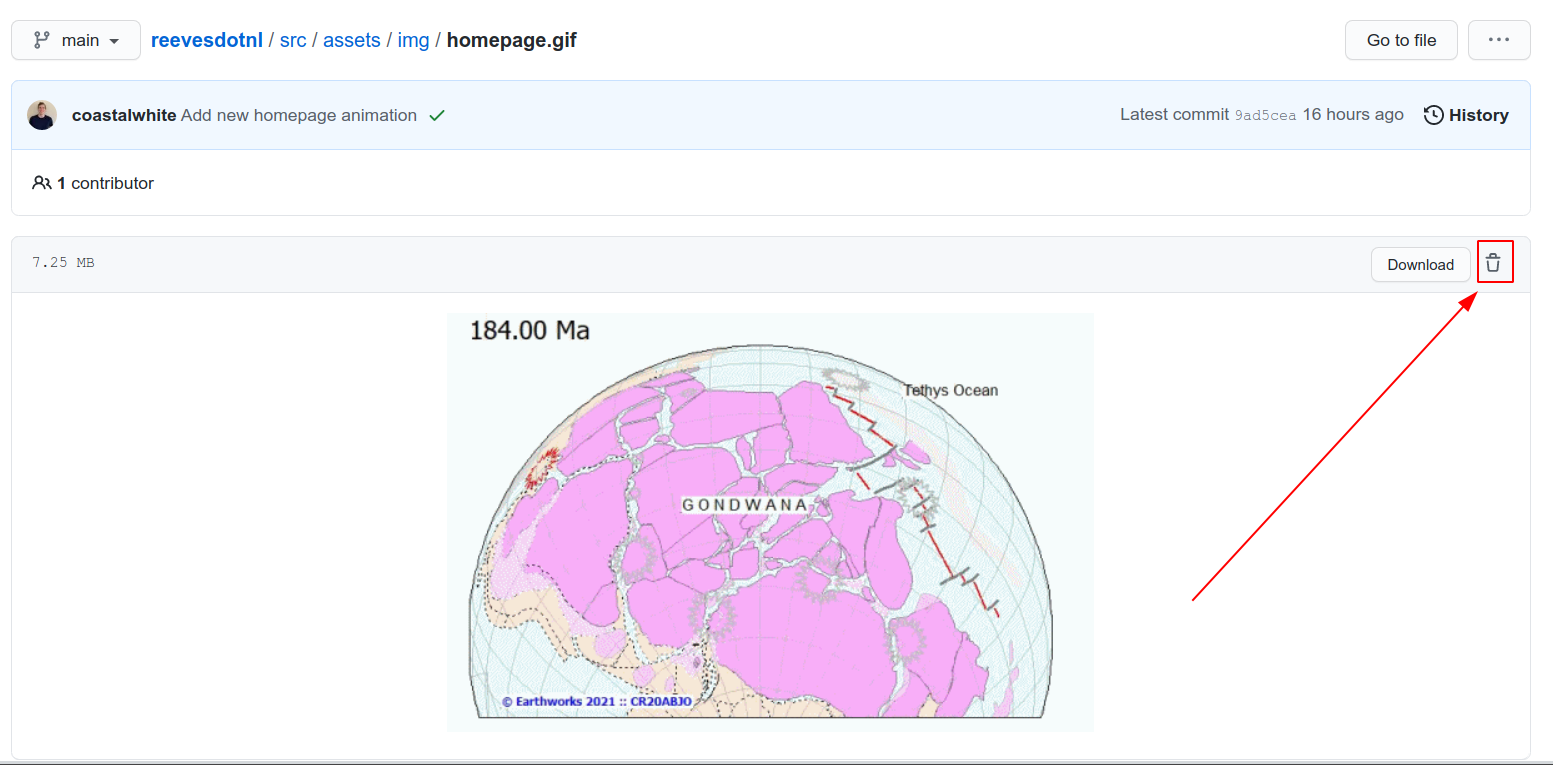
We will be redirected to a page where we can fill out the following form.
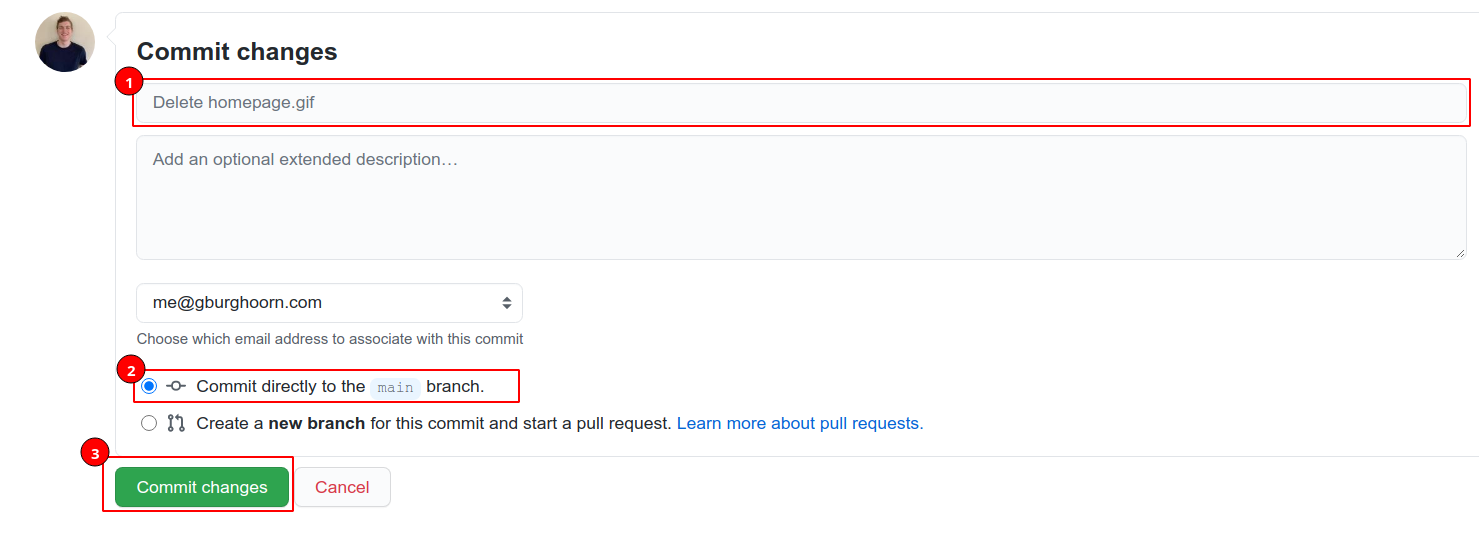
- Enter an appropriate title e.g.
Delete small mugshot - Make sure the
Commit directly to the main branchis checked. - Click the
Commit Changesbutton.
Now the old image is deleted.
Uploading a new image
In order to upload a new image we again go to the src/assets/img folder.
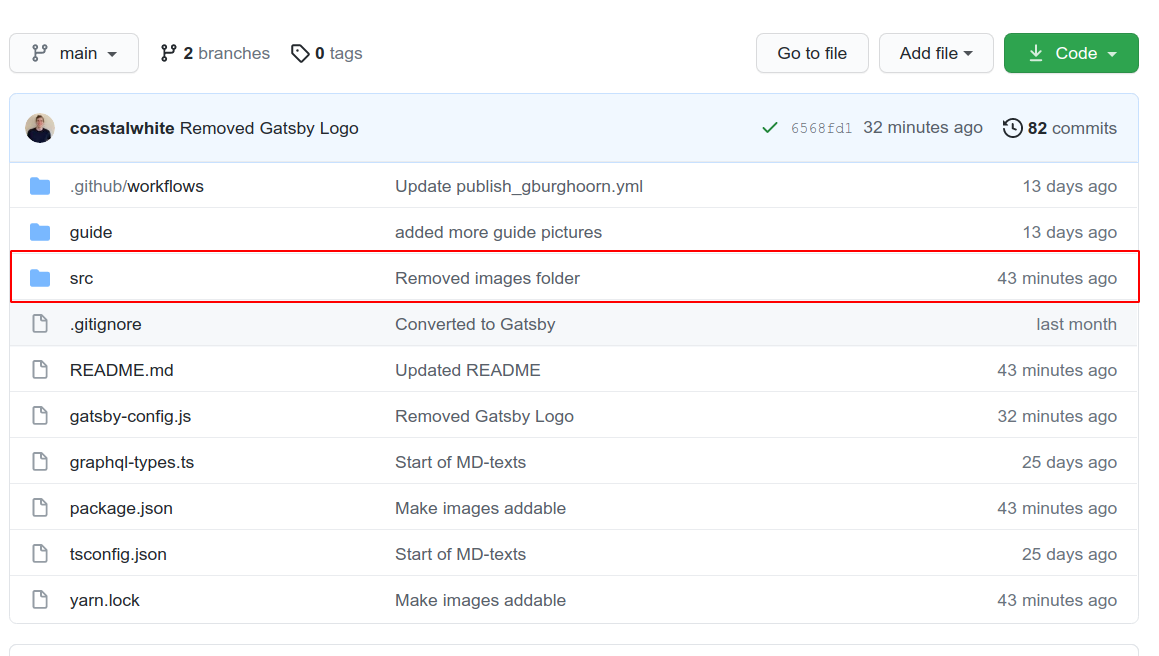
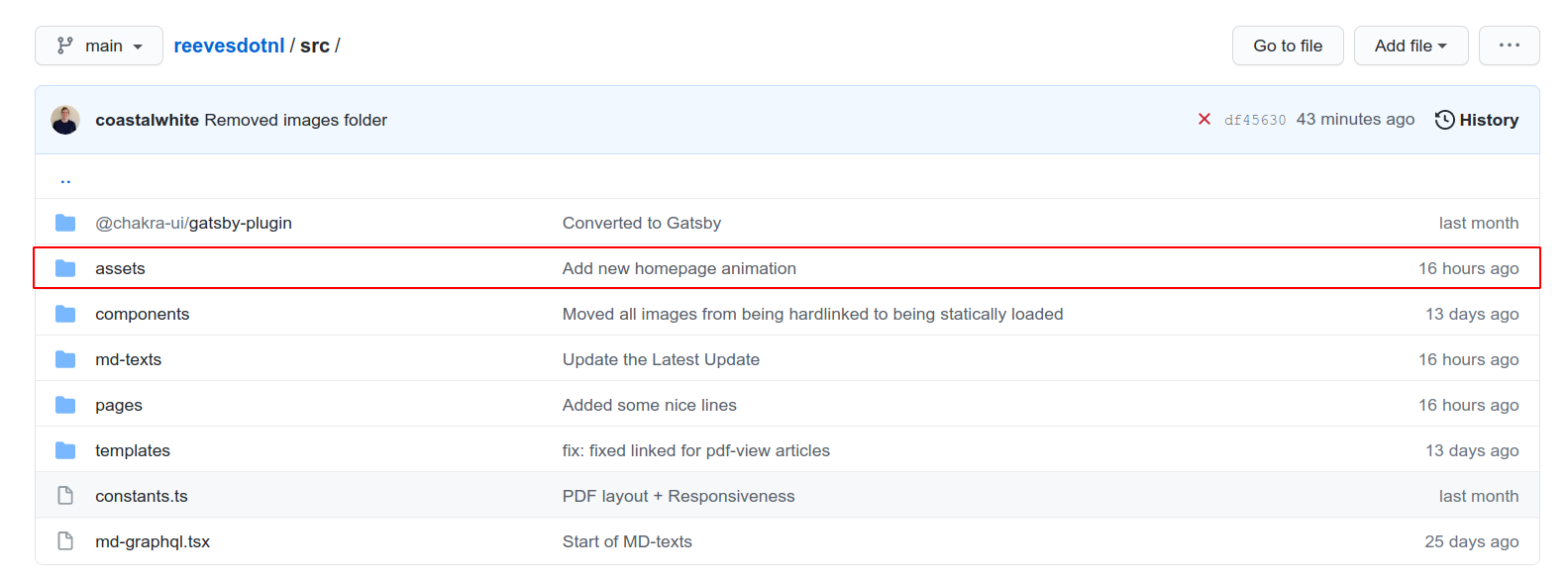

Now we are going to click Add File. This will open a dropdown menu in which we
are going to click Upload Files.
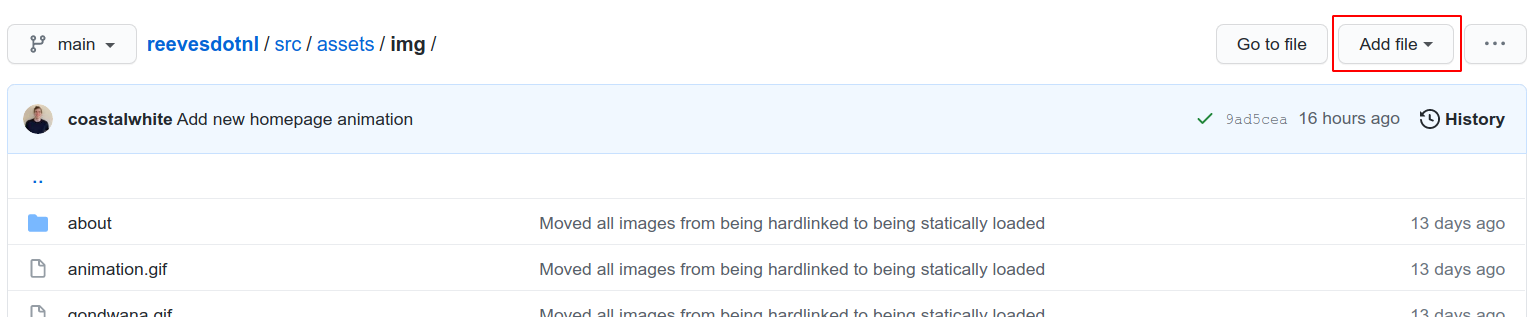
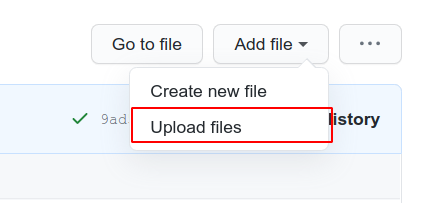
This will open a new page, where we can click the choose your files link to
open the file explorer and upload a smallmugshot.jpg.
IMPORTANT NOTE: make sure the file is actually called smallmugshot.jpg otherwise
it will not work
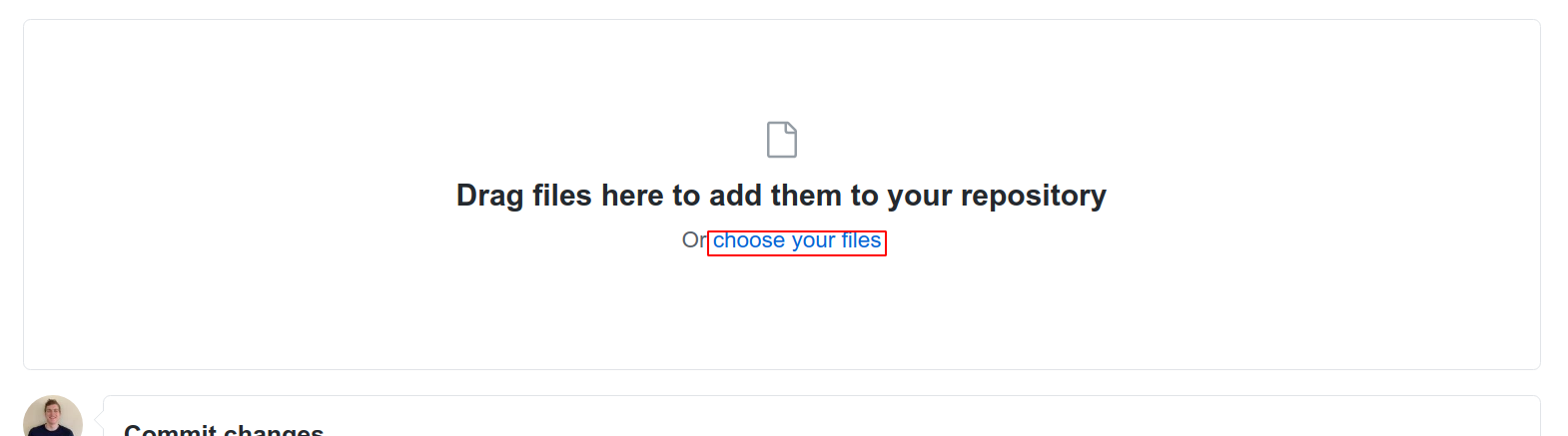
Then we again come to the Commit Changes section.
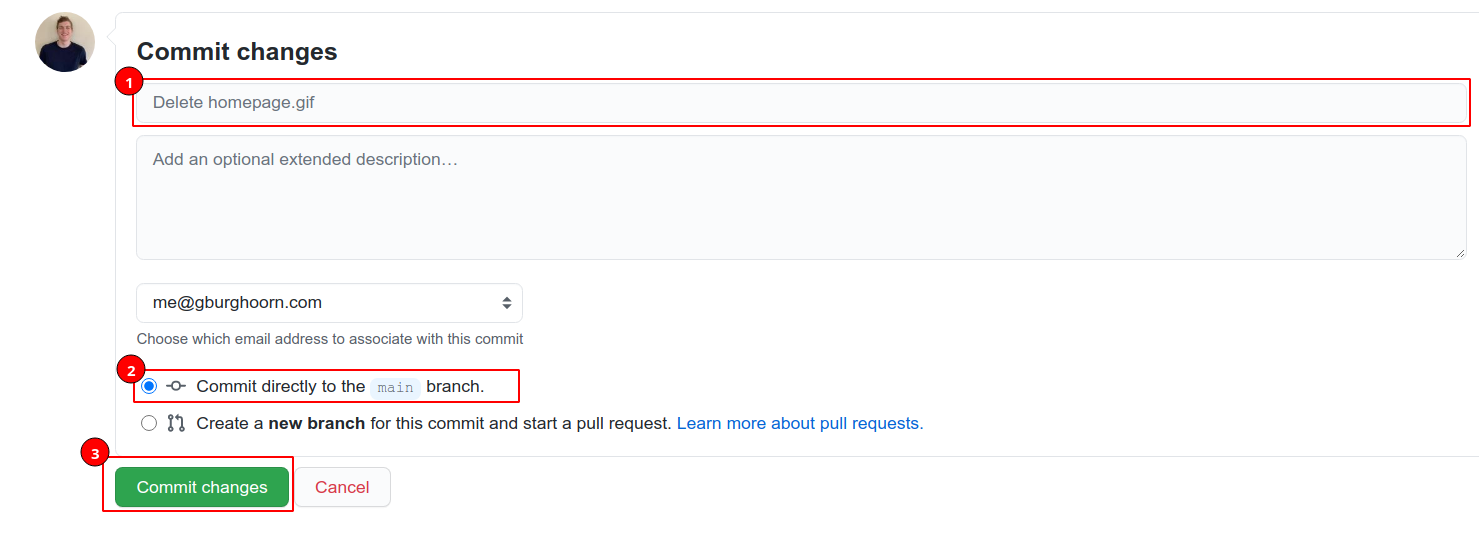
- Enter an appropriate title e.g.
New small mugshot - Make sure the
Commit directly to the main branchis checked. - Click the
Commit Changesbutton.
Note: The demo page may take a while to properly update after this. It may first fail to load the image. After around 10 minutes this should be fixed however.